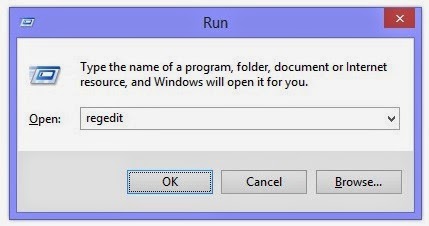In this topic you will learn how to open a command prompt with full administrator permissions. There are Four easy methods to run command prompt as administrator such as Start Menu, Folder file menu , Quick Access Toolbar and from context menu.
This method works on windows 8 and 8.1. The context menu method is also works on windows 7.
1.Run from Start Menu.
- Click Start.
- In the Start Search box, type cmd
- Right-click Command prompt, and then click Run as administrator.
- In the User Account Control dialog click yes to Continue.
- Click Start.
- In the Start Search box, type cmd, and then press "Ctrl+Shift+Enter".
- In the User Account Control dialog click yes to Continue.
2.Run from any Folder.
- Open Folder.
- Click File menu and then navigate to Open command prompt.
- In "Open command prompt" you find two way normal method and admin method.
- Click " Open command prompt as administrator" to open.
3.Run form Quick Access Toolbar.
- Open Folder.
- Click File menu and then navigate to Open command prompt.
- In "Open command prompt&auot; you find two way normal method and admin method.
- Right Click on "Open command prompt as administrator" after that click "Add to Quick Access Toolbar".
- Now you can open admin cmd easily form Quick access toolbar.

4.Run form Context Menu.
Install Registry key in your system to run command prompt as administrator from context menu.
Windows Registry Editor Version 5.00
[HKEY_CLASSES_ROOT\Directory\background\shell\runas]
"icon"="imageres.dll,73"
@="Run CMD as administrator"
[HKEY_CLASSES_ROOT\Directory\background\shell\runas\command]
@="cmd.exe /s /k \"pushd %V && title Command Prompt\""Download Run CMD as administrator.zip